Hub page
Edit page
- On the left panel menu, click on “Pages”
- Select the Room & Suites Hub page
- Make the modification you need (you can edit the title, the text and the image/illustration)
- When you have finished your modifications, click on the “Update” button to save your changes
Detail room type page
Edit page
- On the left panel menu, click on “Pages”
- Select the Detail room page that you want to edit
- Make the modification you need , you can edit:
– The title
– The presentation text
– The room features and image/illustration
– You can also add an offer section “Contextual Offer” and highlight a specific offer already created on the CMS
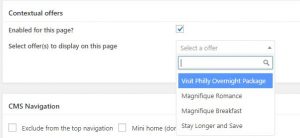
- When you have finished your modifications, click on the “Update” button to save your changes
To modify the featured image of the page
- Edit the image/illustration
- Scroll down to the “Featured Image” section
- Click on the image
- Drag and drop the picture you want to add
NB : You won’t need to click on the “Update” button to save the modification when you add pictures in the “Featured Image” section
Create a new room/suite page
- Click on the “Add new” button (a pop-in will open)
- Type the page title
- Select the “Room single page” template
- Select the parent page (rooms hub)
- Click on the “Create new page” button
- Type your presentation text in the main part
- Optional : Add your rooms features in the “Rooms features” section
- Add your image/illustration in the “Featured Images” section
- Click on the “ Publish” button
