Hub page
Edit page
- On the left panel menu, click on “Pages”
- Select the “Restaurants & Bars” hub page
- Make the modification you need, you can edit :
– The title
– The text
– The image/illustration
– Add additional images - When you have finished your modifications, click on the “Update” button to save
Detail of restaurant page
Edit page
- On the left panel menu, click on “Pages”
- Select the dedicated restaurant page that you want to edit
- Make the modification you need (you can edit the title, the presentation text, the catch phrase, the additional images, the chef section, the press section, the booking form and the image/illustration)
- When you have finished your modifications, click on the “Update” button to save
Create a restaurant/bar page
- Click on the “Add new” button (a pop-in will open)
- Type the page title
- Select the “Restaurant single page” template
- Select the parent page (restaurants hub)
- Click on the “Create new page” button
- Type your presentation text in the main part
- Add the catch phrase in the “Catch phrase” section
- Add the pictures in the “Illustration” section
- Add the chef presentation in the “The Chef” section
- Add a menu
- Add an offer section “Contextual Offer” and highlight a specific offer already created on the CMS
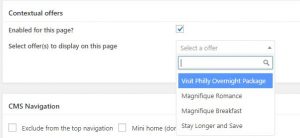
- Add the press review in the “Press” section
- Add “custom address/contact” – NEW: Each restaurant can now have its own contact details
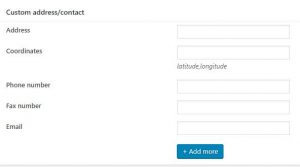
- Enable the booking form (select the form type and enter the restaurant id) in the “Restaurant“
- Add your image/illustration in the “Featured Images” section
- Select the type in the “Type of restaurant or bar” section
- Click on the “Publish” button
