Add pictures
- On the left panel menu, click on “Pages”
- Select the Gallery page
- Click on the “Add Media” button
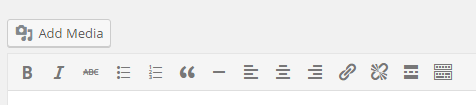
- A pop-in will open and you will have two options to add new pictures to the Gallery page
Option 1: Insert pictures from your computer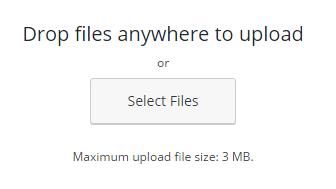
Option 2: Select pictures imported from IcePortal system
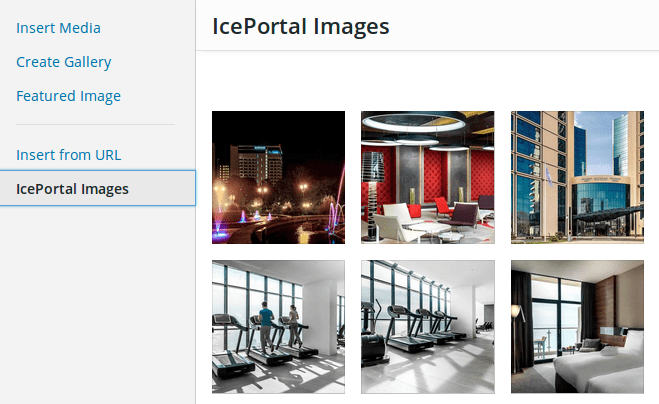
NB: You can select multiple pictures by holding CTRL key and select as many pictures you want
- When you have selected your pictures – click on the “Download & Attach” button
You can see more details and screen captures on our visual guide in PDF format.
Add a video
- In the “YouTube Videos” section, click on the “Add more” button
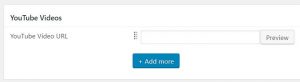
- In the new field, paste the YouTube video URL and click on the “Preview” button
- Click on the “Update” button
- In the “YouTube Videos” section, click on the “Add more” button
Edit images captions and/or categories
- On the left panel menu, click on “Library” in the “Media” option
- You will see a grid with all the pictures used on the site
- Switch to “list view” mode if not already set.

- Sort the list by “Uploaded to”
- Find pictures which are uploaded to the “Gallery” page
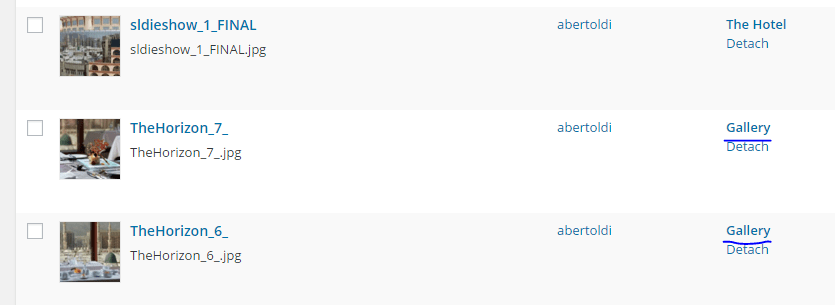
- On each picture, click on “Edit” (you can open it in a new tab if needed)
- Scrolling down, you will see dedicated fields to use for editing the category and the caption for each picture, in every language
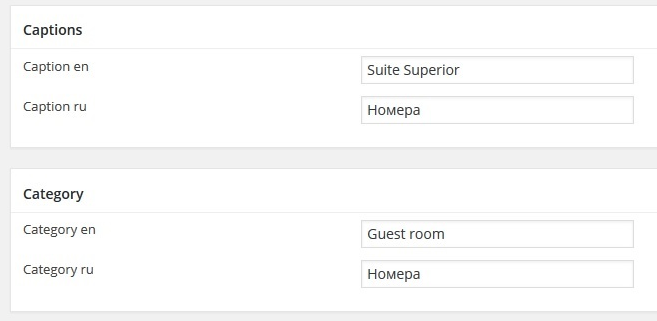
- Category is free text, so use exactly the same text for each picture with the same category
- Click on “Update” to save your modifications
You can see more details and screen captures on our visual guide in PDF format.
Order of the pictures in the Gallery
You can personalize the order of the pictures in the Gallery.
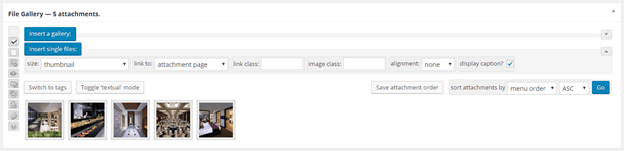
- Drag and drop images to change the order
- Click on the button “Save attachment order” to save your changes
Remove pictures from the photo Gallery
You can remove pictures from the photo Gallery.
- On the left panel menu, select “Library” in the Media submenu
- When you move your mouse over a picture, click on “Delete Permanently”

NB: You have to select pictures attached to the Gallery only
